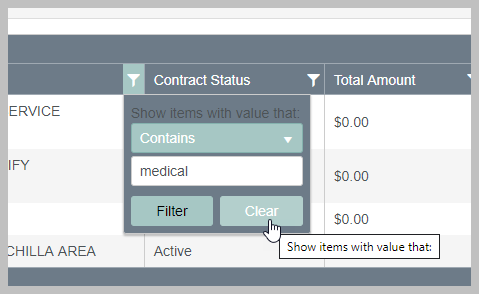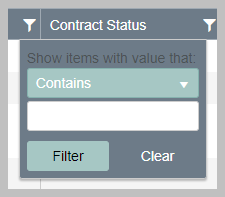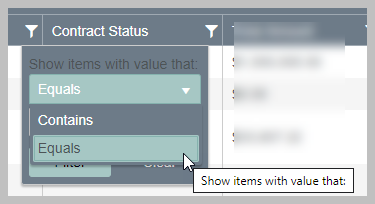You can filter on the dashlets for any of the column headers. This will filter the data on that particular dashlet.
All column headers have a filter icon that you can click on to filter the data for that column. You can filter by more than 1 column. To filter the data in the dashlet, simply click on the Filter ![]() icon.
icon.

Depending upon the column, you will see various options to filter the data for that column.
For the contract # and title, you can filter by 'Contains' or 'Equals'. Contains is handy as you don't need to be exact. eContracts will match results with anything that has that information in the Contract Number or Title.
Dates offers more options for filtering by dates. Such as 'is equal to', 'is after', 'is before', which provides you with great flexibility!
Status will let you easily match to the statuses within eContracts.
Amounts offers options for 'greater than', 'less than', or 'is null' (Contracts with no dollar amount), allowing you to easily filter through the data.
Click on the drop-down to reveal the filter options for that column, enter your parameters and click on Filter. The dashlet will change to show you your filtered results. To clear, click on the filter icon again and select Clear.
| Contract Number & Title | Dates | Status | Amounts |
|
|
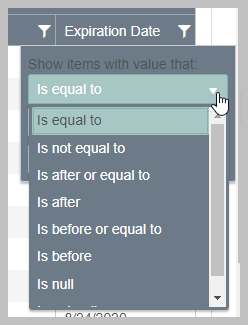 |
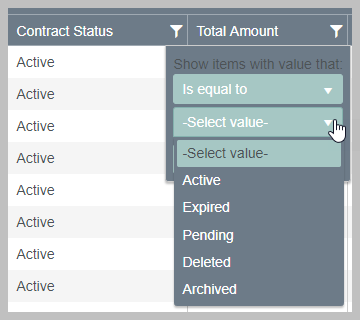 |
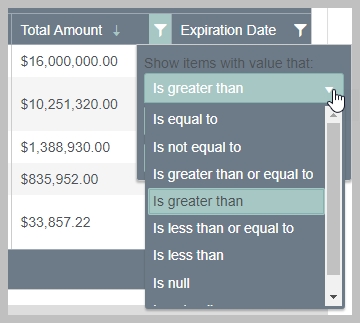 |
Click on Filter to show your results.
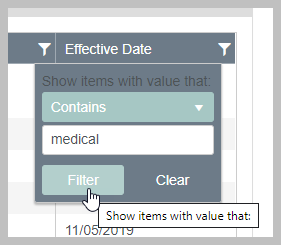
When the Filter icon is highlighted, that indicates an active filter.
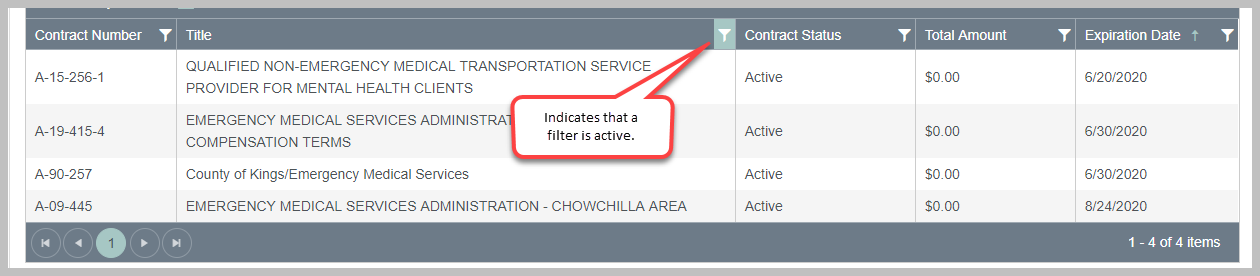
Click on the Filter icon and choose Clear to remove the filter.